Sengled element classic (E11-G14, E11G14) Setup with VeraPlus
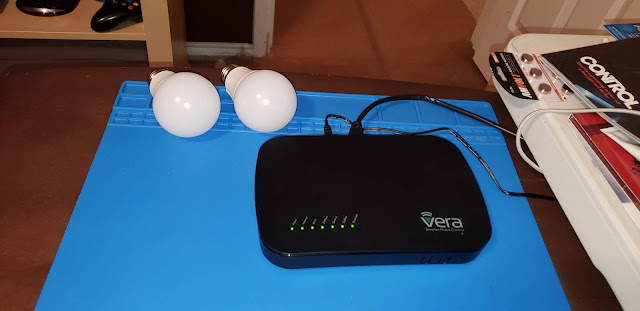
So these bulbs were a challenge to setup after alot of digging a tip from my co-worker I got them setup. And I am going to share how with you so hopefully it wont be as painful for you to setup. -First step install the bulb into a Lamp -The move the Lamp or VeraPlus within 1-2ft of each other. -At this step you will either be at the end of the Setup Wizard from my initial setup guide to the VeraPlus, That says "Welcome to the install device wizard" and you click "Next" OR you can Select "Devices" on the LEFT then "Add Devices" on the RIGHT -Both ways will bring you to the screen that say "Select Your Device" -At this screen we are going to click in the search and type in "Sylvania" and this will bring up the "Dimmable LED Light Bulb" w/ subtitle of "OSRAM SYLVANIA iQBR30" and you want to click on that. - Here you will get this screen but before you go ferther you need to use the use...

