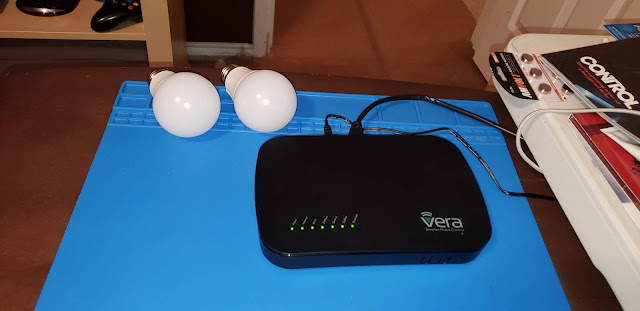Setting up a RainBird ST8I-WIFI Controller

So this Spring my wife and I have been getting repairs made to our yard and outside needs of our house. Two thing we needed done were to get out sprinkler system fixed and repair and get new Sod layed to cover a very large dead spot. So since were were fixing out sprinklers and the whole system was 10years old we decided to upgrade to a wireless system. We got the RainBird ST8I-WIFI Irrigation Controller at Lowe's. Unless you know how to wire a system up I would hire a professional to do that. But you old system and the new system should look something like this below. you will notice numbers 1-6 those are your stations. In this case 1 is red, 2 is blue and so on. Just take a picture of you old controller and match it to the new one. Once setup and turned on we are ready to setup the wireless portion. Download the rain bird app from the Google play store or Apple App Store and install. Once installed open the app, and it should ask you which Rain Bird Controller you h